Python applications will often use packages and modules that don?t come as part of the standard library. Applications will sometimes need a specific version of a library, because the application may require that a particular bug has been fixed or the application may be written using an obsolete version of the library's interface.
This means it may not be possible for one Python installation to meet the requirements of every application. If application A needs version 1.0 of a particular module but application B needs version 2.0, then the requirements are in conflict and installing either version 1.0 or 2.0 will leave one application unable to run.
The solution for this problem is to create a virtual environment, a self-contained directory tree that contains a Python installation for a particular version of Python, plus a number of additional packages.
Different applications can then use different virtual environments. To resolve the earlier example of conflicting requirements, application A can have its own virtual environment with version 1.0 installed while application B has another virtual environment with version 2.0. If application B requires a library be upgraded to version 3.0, this will not affect application A's environment.
The module used to create and manage virtual environments is called venv. venv will usually install the most recent version of Python that you have available. If you have multiple versions of Python on your system, you can select a specific Python version by running python3 or whichever version you want.
To create a virtual environment, decide upon a directory where you want to place it, and run the venv module as a script with the directory path:
python3 -m venv tutorial-env
This will create the tutorial-env directory if it doesn?t exist, and also create directories inside it containing a copy of the Python interpreter, the standard library, and various supporting files.
A common directory location for a virtual environment is .venv. This name keeps the directory typically hidden in your shell and thus out of the way while giving it a name that explains why the directory exists. It also prevents clashing with .env environment variable definition files that some tooling supports.
Once you?ve created a virtual environment, you may activate it.
On Windows, run:
tutorial-env\Scripts\activate.bat
On Unix or MacOS, run:
source tutorial-env/bin/activate
(This script is written for the bash shell. If you use the csh or fish shells, there are alternate activate.csh and activate.fish scripts you should use instead.)
Activating the virtual environment will change your shell's prompt to show what virtual environment you?re using, and modify the environment so that running python will get you that particular version and installation of Python. For example:
$ source ~/envs/tutorial-env/bin/activate
(tutorial-env) $ python
Python 3.5.1 (default, May 6 2016, 10:59:36)
...
>>> import sys
>>> sys.path
['', '/usr/local/lib/python35.zip', ...,
'~/envs/tutorial-env/lib/python3.5/site-packages']
>>>
You can install, upgrade, and remove packages using a program called pip. By default pip will install packages from the Python Package Index, <https://pypi.org>. You can browse the Python Package Index by going to it in your web browser, or you can use pip's limited search feature:
(tutorial-env) $ pip search astronomy
skyfield - Elegant astronomy for Python
gary - Galactic astronomy and gravitational dynamics.
novas - The United States Naval Observatory NOVAS astronomy library
astroobs - Provides astronomy ephemeris to plan telescope observations
PyAstronomy - A collection of astronomy related tools for Python.
...
pip has a number of subcommands: 'search?, ?install?, ?uninstall?, ?freeze?, etc. (Consult the Installing Python Modules guide for complete documentation for pip.)
You can install the latest version of a package by specifying a package's name:
(tutorial-env) $ pip install novas
Collecting novas
Downloading novas-3.1.1.3.tar.gz (136kB)
Installing collected packages: novas
Running setup.py install for novas
Successfully installed novas-3.1.1.3
You can also install a specific version of a package by giving the package name followed by == and the version number:
(tutorial-env) $ pip install requests==2.6.0
Collecting requests==2.6.0
Using cached requests-2.6.0-py2.py3-none-any.whl
Installing collected packages: requests
Successfully installed requests-2.6.0
If you re-run this command, pip will notice that the requested version is already installed and do nothing. You can supply a different version number to get that version, or you can run pip install --upgrade to upgrade the package to the latest version:
(tutorial-env) $ pip install --upgrade requests
Collecting requests
Installing collected packages: requests
Found existing installation: requests 2.6.0
Uninstalling requests-2.6.0:
Successfully uninstalled requests-2.6.0
Successfully installed requests-2.7.0
pip uninstall followed by one or more package names will remove the packages from the virtual environment.
pip show will display information about a particular package:
(tutorial-env) $ pip show requests
---
Metadata-Version: 2.0
Name: requests
Version: 2.7.0
Summary: Python HTTP for Humans.
Home-page: http://python-requests.org
Author: Kenneth Reitz
Author-email: me@kennethreitz.com
License: Apache 2.0
Location: /Users/akuchling/envs/tutorial-env/lib/python3.4/site-packages
Requires:
pip list will display all of the packages installed in the virtual environment:
(tutorial-env) $ pip list
novas (3.1.1.3)
numpy (1.9.2)
pip (7.0.3)
requests (2.7.0)
setuptools (16.0)
pip freeze will produce a similar list of the installed packages, but the output uses the format that pip install expects. A common convention is to put this list in a requirements.txt file:
(tutorial-env) $ pip freeze > requirements.txt
(tutorial-env) $ cat requirements.txt
novas==3.1.1.3
numpy==1.9.2
requests==2.7.0
The requirements.txt can then be committed to version control and shipped as part of an application. Users can then install all the necessary packages with install -r:
(tutorial-env) $ pip install -r requirements.txt
Collecting novas==3.1.1.3 (from -r requirements.txt (line 1))
...
Collecting numpy==1.9.2 (from -r requirements.txt (line 2))
...
Collecting requests==2.7.0 (from -r requirements.txt (line 3))
...
Installing collected packages: novas, numpy, requests
Running setup.py install for novas
Successfully installed novas-3.1.1.3 numpy-1.9.2 requests-2.7.0
pip has many more options. Consult the Installing Python Modules guide for complete documentation for pip. When you?ve written a package and want to make it available on the Python Package Index, consult the Distributing Python Modules guide.
python3 -m venv tutorial-env
This will create the tutorial-env directory if it doesn?t exist, and also create directories inside it containing a copy of the Python interpreter, the standard library, and various supporting files.
A common directory location for a virtual environment is .venv. This name keeps the directory typically hidden in your shell and thus out of the way while giving it a name that explains why the directory exists. It also prevents clashing with .env environment variable definition files that some tooling supports.
Once you?ve created a virtual environment, you may activate it.
On Windows, run:
tutorial-env\Scripts\activate.bat
On Unix or MacOS, run:
source tutorial-env/bin/activate
(This script is written for the bash shell. If you use the csh or fish shells, there are alternate activate.csh and activate.fish scripts you should use instead.)
Activating the virtual environment will change your shell's prompt to show what virtual environment you?re using, and modify the environment so that running python will get you that particular version and installation of Python. For example:
$ source ~/envs/tutorial-env/bin/activate
(tutorial-env) $ python
Python 3.5.1 (default, May 6 2016, 10:59:36)
...
>>> import sys
>>> sys.path
['', '/usr/local/lib/python35.zip', ...,
'~/envs/tutorial-env/lib/python3.5/site-packages']
>>>
You can install, upgrade, and remove packages using a program called pip. By default pip will install packages from the Python Package Index, <https://pypi.org>. You can browse the Python Package Index by going to it in your web browser, or you can use pip's limited search feature:
(tutorial-env) $ pip search astronomy
skyfield - Elegant astronomy for Python
gary - Galactic astronomy and gravitational dynamics.
novas - The United States Naval Observatory NOVAS astronomy library
astroobs - Provides astronomy ephemeris to plan telescope observations
PyAstronomy - A collection of astronomy related tools for Python.
...
pip has a number of subcommands: 'search?, ?install?, ?uninstall?, ?freeze?, etc. (Consult the Installing Python Modules guide for complete documentation for pip.)
You can install the latest version of a package by specifying a package's name:
(tutorial-env) $ pip install novas
Collecting novas
Downloading novas-3.1.1.3.tar.gz (136kB)
Installing collected packages: novas
Running setup.py install for novas
Successfully installed novas-3.1.1.3
You can also install a specific version of a package by giving the package name followed by == and the version number:
(tutorial-env) $ pip install requests==2.6.0
Collecting requests==2.6.0
Using cached requests-2.6.0-py2.py3-none-any.whl
Installing collected packages: requests
Successfully installed requests-2.6.0
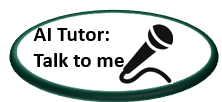
If you re-run this command, pip will notice that the requested version is already installed and do nothing. You can supply a different version number to get that version, or you can run pip install --upgrade to upgrade the package to the latest version:
(tutorial-env) $ pip install --upgrade requests
Collecting requests
Installing collected packages: requests
Found existing installation: requests 2.6.0
Uninstalling requests-2.6.0:
Successfully uninstalled requests-2.6.0
Successfully installed requests-2.7.0
pip uninstall followed by one or more package names will remove the packages from the virtual environment.
pip show will display information about a particular package:
(tutorial-env) $ pip show requests
---
Metadata-Version: 2.0
Name: requests
Version: 2.7.0
Summary: Python HTTP for Humans.
Home-page: http://python-requests.org
Author: Kenneth Reitz
Author-email: me@kennethreitz.com
License: Apache 2.0
Location: /Users/akuchling/envs/tutorial-env/lib/python3.4/site-packages
Requires:
pip list will display all of the packages installed in the virtual environment:
(tutorial-env) $ pip list
novas (3.1.1.3)
numpy (1.9.2)
pip (7.0.3)
requests (2.7.0)
setuptools (16.0)
pip freeze will produce a similar list of the installed packages, but the output uses the format that pip install expects. A common convention is to put this list in a requirements.txt file:
(tutorial-env) $ pip freeze > requirements.txt
(tutorial-env) $ cat requirements.txt
novas==3.1.1.3
numpy==1.9.2
requests==2.7.0
The requirements.txt can then be committed to version control and shipped as part of an application. Users can then install all the necessary packages with install -r:
(tutorial-env) $ pip install -r requirements.txt
Collecting novas==3.1.1.3 (from -r requirements.txt (line 1))
...
Collecting numpy==1.9.2 (from -r requirements.txt (line 2))
...
Collecting requests==2.7.0 (from -r requirements.txt (line 3))
...
Installing collected packages: novas, numpy, requests
Running setup.py install for novas
Successfully installed novas-3.1.1.3 numpy-1.9.2 requests-2.7.0
pip has many more options. Consult the Installing Python Modules guide for complete documentation for pip. When you?ve written a package and want to make it available on the Python Package Index, consult the Distributing Python Modules guide.
